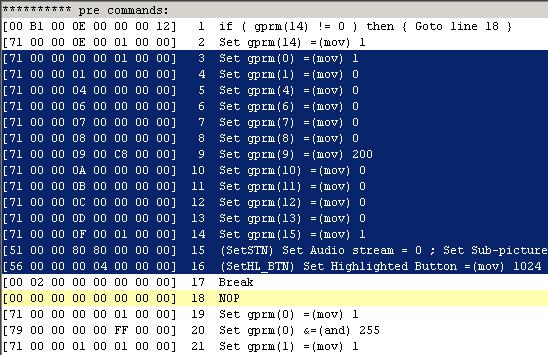Jumping straight to the main menu
or the movie with PgcEdit
_______________________________________________________
Last updated: 11/9/2004 by Jeanl.
Thanks to everybody in the forums for their help, to
2COOL
for his guides that inspired this one, and r0lZ for
coding
PgcEdit!
If you're having problems with this guide, see this or post here!
_______________________________________________________
Goal: In this guide, you will learn
how
you can setup your DVD to jump straight to the main
movie (or to the main menu) from the first-play PGC (i.e. as soon as
the DVD is inserted in the
player), bypassing any video
(FBI
warning, previews etc) and any undesirable menu in between! This
can be very
useful in various cases:
- Imagine you used DVD Shrink to back-up the widescreen version of
a
movie
(for example Ice Age), but kept the menu structure intact. Now every
time
you play the DVD you have to select the right version when the aspect
ratio
menu pops up before you can get to the main menu. Another such case is
"Monsters Inc" where the aspect ratio menu is after
the main menu but before the movie (at least in the region 1 version).
This guide will show you how to bypass entirely such menus (including
language
menus that some DVD begin with) in just one shot!
- Another example is if you want your movie to start right away,
bypassing
the main menu, with your own
selection
of audio track and subtitles. However, you still want to be able
to go back to the main menu and select other audio tracks or subtitles.
This guide will also let you do that.
- An added benefit is that you'll skip through all the annoying
stuff
such
as FBI warnings, previews and studio logos that might normally play
before
the main menu or the movie.
Note: 2COOL wrote
a pretty very nice guide
for
bypassing a single menu (for example an aspect-ratio menu or a language
menu). The technique he used is very different than what's described
here
and the results are not the same. I'll discuss the differences in the
end.
Basic Idea: PgcEdit has a great
function
called "Trace" which you can use to step through the commands and the
videos
in your DVD pretty much the way a settop DVD player would, while
watching
everything that's going on (except the actual video, and that's too
bad).
If you're familiar with programming, this is the equivalent of putting
a breakpoint at the start of your program, and single-stepping through
each instruction, enabling/disabling breakpoints etc.
We're going to use this function to play your DVD from the start as
we would on a regular player, pushing the right buttons if menus pop
up,
until we get to the movie. At
that point, we will take a "picture" of the values in the player's
registers
(gprm and sprm) and we'll add commands to replicate that picture in the
pre-command area of the appropriate PGC. Finally, we'll put a jump
command
in the First-Play PGC to get us straight to this PGC so the DVD will
start
with the main menu (or the movie), with exactly the setup we chose.
Does it really have to be that
complicated? Well yes, see why here.
_______________________________________________________
A - Jumping straight to the
movie
If you want to jump to the main menu instead of the movie, go there.
Quick summary
If you're already familiar with PgcEdit and you don't need all the
details:
here's a quick summary:
- Open the DVD in PgcEdit, enable the trace and find an
unused GPRM.
- Go to the movie title and put a "playback breakpoint" there.
- Start the trace from the top, when you get to menus, click
the right buttons
to take you to the movie
- When you hit the breakpoint. Add the following commands at
the top of the
pre-commands:
[00 B1 00 0E 00 00 00
04]
1 if ( gprm(14) != 0 ) then { Goto line 4 }
[71 00 00 0E 00 01 00
00]
2 Set gprm(14) =(mov) 1
[00 02 00 00 00 00 00
00]
3 Break
[00 00 00 00 00 00 00 00] 4 Nop
modify them to use your free GPRM (mine was 14). I have shortcuts here for various GPRM. - Then in the
Trace panel, click the menu "Clipboard/Copy
Changed Registers as Commands" and paste them above the "break"
above. Make sure you use "Copy Changed Registers as Commands" and not
"Copy Used Registers as Commands".
- At the top of the First-Play PGC, add
[00 B1 00 0E 00 00 00
03]
1 if ( gprm(14) != 0 ) then { Goto line 3 }
[30 02 00 00 00 02 00 00] 2 (JumpTT) Jump to Title
2
making sure you're using your GPRM and jumping to the
right
title! - Save and test!
|
Now if you need the details here they are:
Step 0: Play your DVD in your favorite player
This will give you a chance to see what gets played before you get to
the
main menu or the movie. If there are menus in between (language menus
or
aspect ratio menus), take a sheet of paper and make quick drawings of
the
buttons you'll need to click to select the right language or the right
aspect ratio. PgcEdit will not be able to show you the exact buttons,
only
their shape and placement, which is why we need to do that. Go all the
way to the beginning of the movie, and write down its title number (as
displayed by the player). This will be useful later on.
Step 1: Open your DVD in PgcEdit and find an unused gprm
- Simply click File/Open DVD, select your DVD folder, and click OK.
Then
enable the Trace Mode in the Trace menu.
This will enable the Trace display at the bottom of the window.
More
info:
If you're not familiar with PgcEdit, what you see on the left is the
list of PGC (Program Chains), and on the right the pre, post and cell
commands
for the selected PGC. Click here if you need to
learn about PGC, pre-commands, post-commands
and cell
commands. |
- It's important that you check that the option "Automatically
renumber
Gotos..."
is selected in your Option menu:
This option makes sure that when you
insert
commands in the middle of pre or post-commands, the goto are modified
so
they still point to the same command as before.
- Now, we're going to find an "unused gprm". Click the Info menu
and the
"Find Unused GPRMs" submenu.
Here's what I got:
All the gprms are used except for
number
14. That's the one we'll use so write down that number and proceed to
the
next step. If you can't find an unused gprm, see the
note
at the end.
More
info:
GPRMs and SPRMs are registers (memories) that can be used by the DVD
program to store information. GPRMs are used by the commands in the
various
PGC of your DVD, and SPRMs are system registers that store information
about the current player setup (for example, which audio track is
currently
selected). GPRMs are accessible for both reading from and writing into.
Only a few SPRMs can be written. There are only 16 GPRMs. To read more
about the system registers (SPRMs), you can go here. |
Step 2: Put a breakpoint at the movie playback.
- If you want to jump to the main menu instead of the movie you can
still
follow these steps or you can find your main menu PGC and do there what
we're going to do here. See the note in Step
4.
You should be able to find your movie easily, based on the title number
you wrote down during Step
0. In my case, PowerDVD indicated "title 2" at the start of the
movie (fullscreen version), so I just have to look for that in PgcEdit.

You can also see that the PGC is quite long and you could also check
that it has a bunch of chapters.
Note:
If your movies comes in widescreen and fullscreen versions, there will
be 2 titles with the same duration (one for the fullscreen version and
one for the widescreen version). Make sure you select the one you
intend
to jump to! |
- Now that you found the movie, select the PGC on the left pane,
and put
a break-point in it by selecting the Trace menu, "Toggle PGC playback
breakpoint"
menu item. Be careful! We want a "playback" breakpoint, not a pre/post
breakpoint. This way, playback will stop exactly when the first cell
starts
playing.
The PGC will beblue-highlighted
to indicate the playback breakpoint.
More
Info:
A "playback breakpoint" stops the playback after pre-commands have
executed and before the actual video playback starts. A "pre/post
breakpoint"
stops playback at the top of the pre-command area and at the top of the
post-command area.
The reason why we need the former and not the latter is a bit tricky:
In some DVDs, you enter the movie PGC twice
before playback actually starts. The first time around you jump back
outside
of the PGC to another one (for example to play the THX bit), then the
second
time around you go to the movie playback. If we put a breakpoint at the
top of the pre-command area, we would hit it the first time, thinking
that
the movie is about to start. Jumping there from the first-play PGC
would
still not go straight to the movie PGC!
By contrast, our breakpoint is at the start of the actual movie
playback,
so we're pretty sure that this time around the registers are all set
the
way they need to be for the movie to play. |
Step 3: Start the trace!
Now we're going to "play" the DVD in PgcEdit much like a regular DVD
playwer
would, and click on the appropriate menu buttons to take us to the main
movie, with the right aspect-ratio or language menu.
- Click on the "up arrow" button
 in the Trace panel, this will reset the "virtual" DVD player in
PgcEdit.
It is the equivalent of opening and closing the tray in a standalone
player.
in the Trace panel, this will reset the "virtual" DVD player in
PgcEdit.
It is the equivalent of opening and closing the tray in a standalone
player.
- Now click the Run button
 .
This will start the virtual player running. You will see the cursor
highlight
successive PGCs, jumping from place to place according to the PGC
commands
and pausing for 0.5 seconds each time a video (a non empty cell) is
played.
The amount of time the player pauses at each non-empty cell can be
adjusted
with the slider located next to the Run button. If you're impatient,
set
it to 0 and playback won't pause.
.
This will start the virtual player running. You will see the cursor
highlight
successive PGCs, jumping from place to place according to the PGC
commands
and pausing for 0.5 seconds each time a video (a non empty cell) is
played.
The amount of time the player pauses at each non-empty cell can be
adjusted
with the slider located next to the Run button. If you're impatient,
set
it to 0 and playback won't pause.
- The player will then stop at the first menu it encouters,
or at
the breakpoint
you inserted in the previous step. If there's an aspect-ratio menu or a
language menu, the display will look something like this:

As you can see, a new window pops up,
with
the layout of the menu in the PGC we arrived at. PgcEdit is not able to
display the actual menu, but still gives you the button layout, which
is
usually enough to recognize the button you'll need to push to select
what
you want to select (here, the aspect ratio), if you can compare with
the
drawings you made during Step
0. In the present case, I backed up the full-screen version so
I'll
click on the lower button (button 2) because that's the one that points
to that version according to my notes, then on the "Select" button.
More
info:
You can see the commands associated with each button by letting your
mouse hover over each button. If there is a "link" command (a command
that
jumps to another part of the PGC), the target of the jump will be
highlighted
if you click on the button. |
- As soon as you hit "OK", playback resumes and takes you to the
next
menu.
The next menu you'll see will probably be the main menu (unless there
is
yet another menu you want to bypass, for example a language menu). The
situation is pretty much as above. You'll have to recognize which
button
to push to play the movie based on the drawings you made during Step
0, push the right button then click "Select". This should then
take
you to the main movie, and the breakpoint you put in Step
2. The situation will look something like this:

Step 4: Insert pre-commands in the movie PGC.
The idea is now to insert precommands to reproduce the state of the
player
(the values in the general purpose registers GPRMs and system registers
SPRMs), so that if we jump straight from the first-play PGC to the
movie,
all the registers will have the correct values. This is essential for
the
playback to be normal. If we jumped to the movie without setting these
registers, more often than not the playback would break. However, we
want to set these registers only the first time we jump from the
First-Play
PGC, because we don't want to override selections we might be
doing
later-on during playback. This is where we use the free GPRM we found
in Step
1.
- Insert the 4 following commands at the top of the pre-command
area:
[00
B1 00 0E 00 00 00 04] 1 if ( gprm(14) != 0 ) then {
Goto
line 4 }
[71 00 00 0E 00 01 00 00] 2 Set gprm(14) =(mov) 1
[00 02 00 00 00 00 00 00] 3 Break
[00 00 00 00 00 00 00 00] 4 NOP
To do that, select and copy the following line in this window:
{00 B1 00 0E 00 00 00 04} {71 00 00
0E 00 01 00 00} {00 02 00 00 00 00 00 00} {00 00 00 00 00 00 00
00}
then click on the label "********* pre commands: " at the very top
of the pre-commands, and press Ctrl-Shift-V
(or right-click and select "Paste after").
If you use another GPRM than 14, I've created a bunch of them for every
possible GPRM, check them here.

The pre-commands will now look something like this:

- Now we're going to insert commands that replicate the state of
the
registers.
PgcEdit makes that really easy for us! In the bottom pane, select
Clipboard,
then "Copy changed registers as
commands". Be
careful! Make sure you select "Copy
changed registers as commands" and not "Copy
used registers as commands"!
This PgcEdit menu automatically creates commands that replicate the
current state of all the GPRMs and four important SPRMs that have been
changed since the beginning of the playback. These commands are put on
the clipboard.
We can then paste them in the pre-commands, above line 3 (the
"break"
command), by selecting line 3 and pressing Shift-V
or "Paste After". You will see a bunch of new commands that set GPRMs
and
SPRMs:
The Goto in command 1 should now points to command 18, a "NOP"
(no-operation)
just above the first command in the original PGC.
More
info:
As you can see, our new pre-command first test whether GPRM 14 is zero
(which would indicate that we just inserted the DVD in the
player).
If GPRM 14 is zero, we set it to 1, and we set the values of a series
of GPRMs, SPRM 1,2 and 3 (which control which audio, which subtitle and
which angle is selected), and SPRM 8 which holds the last button
selected.
This exactly replicates the state of the DVD player at the start of the
movie playback. Then we call a "break" command which stops the
execution
of the pre-commands and jumps to the PGC playback.
A non-zero value for GPRM 14 means that the DVD wasn't just inserted
in the player, we're jumping here after some other navigation. In that
case we don't want to reset the registers because they could be holding
changes that we made (for example, if we selected another audio
stream).
So we jump to a no-operation then to the line that was our original
first
pre-command (before we added any). In that case, the pre-commands will
be exactly the same as in the original DVD.
As a note, you can
easily select
another default audio track or other subtitles by modifying the SetSTN
command (or adding one if there are none!)
|
Step 5: Jump straight from the First-Play PGC.
The First-Play PGC is the first PGC that gets played when the DVD is
inserted
in the player. We just need to insert a command that will make us jump
straight to the movie, and we're done! To do this:
- Select the First-Play PGC (it is the first one at the top of the
left
pane).

- Insert the following commands at the top of the pre-command area:
[00 B1 00 0E 00 00 00
03]
1 if ( gprm(14) != 0 ) then { Goto line 3 }
[30 02 00 00 00 02 00 00] 2 (JumpTT) Jump to Title
2
again, by copying the following numbers {00
B1 00 0E 00 00 00 03} {30 02 00 00 00 02 00 00} then selecting
the
first command in the pre-command area, and pressing Shift-V.
- You will most likely have to change the GPRM number in line 1 by
double-clicking
on the command and using the GPRM slider. Also, you should modify line
2 to jump to your title number (the one where we added all the
precommands).
More
Info.
These 2 commands will check whether GPRM 14 is zero. If it is, this
indicates the DVD was just inserted in the player, and we'll jump
straight
to the movie PGC where the precommands we added will be executed. As a
result, the player will get to the movie with registers corresponding
exactly
to the setup we selected in step 3, and GPRM 14 will be set to 1. If by
any chance playback later on jumped back to the First-Play PGC, the
normal
set of commands would execute, guaranteeing that the DVD will behave as
the original one at this point. |
Step 6: Save the DVD, and try it!
Click on the save icon  and open the DVD in a software player. The player should start straight
with the movie, with the audio track, the aspect ratio and the
subtitles
you selected.
and open the DVD in a software player. The player should start straight
with the movie, with the audio track, the aspect ratio and the
subtitles
you selected.
Step 7: Sorry but it doesn't work!
Here are a few things you might have done wrong:
- In the First-Play PGC, did you check for the right register and jump to the right title? Be careful if you DVD
has a fullscreen and a widescreen version, to jump to the version that
you do want to play (and that you selected during Step
2).
- In the pre-command area of the movie PGC, are you testing the right register? Make sure that
register is then set to a value of 1 later on, before the break command.
B - Jumping straight to the
main
menu
1) The surest solution: go straight to the movie, then jump to the
menu.
To jump to the main menu, you can jump to the main movie (as described
above) and in Step
4, you can replace the break command
(at line 17 in my example) with the following command:
[30 08 00 00 01 83 00 00]
17
(CallSS) Call the VTSM Root menu of the current VTS, resume cell 1.
This will go to the main menu instead of continuing on to the movie.
Upon playback, the DVD will behave as
if we went through all the steps to go to the movie, then pressed the
menu
button.
This solution is especially good if you want to bypass
additional menus between the main menu and the movie playback (as for
example
in Monsters Inc where there's an angle menu after you press "Play",
before
you get to the movie). If you don't want to bypass these menus, then
this
is not a good solution for you.
2) Another solution: go straight to the menu.
This solution is also simple, but will only work if
you main menu PGC is one you can jump straight to.
For you to be able to jump to a specific PGC in the VTSM domain from
the First-Play PGC, the target PGC has to be either a "title", "root",
"angle", "audio", "subpicture" or "chapter" menu (that's imposed by the
DVD specs). If it's not one of these then you can't jump straight to it
(you might still be able to make it work, but it's more complicated).
Unfortunately, it sometimes happens that the "root" menu PGC is a dummy
PGC (with no video) and simply jumps to another PGC that has the actual
main menu with the buttons. Here's an example, taken from Monsters Inc
(region 1):

As you can see, the root menu for VTST4 (the 16:9 version of the movie)
has a 1 frame video associated with it (the duration shows 0:00) and no
buttons. The actual main menu is in another VTSM, and is not a root
menu,
so we couldn't jump straight to it from the First-Play PGC. You might
still
be able to change it to one of the menu types above ("title", "root",
"angle",
"audio", "subpicture" or "chapter") but I'm not going to go into that
in
this guide.
However, if you're lucky, the main menu will indeed be a "root" menu,
and you can jump straight to it from the fist-play PGC.
In that case, follow the steps
above (for jumping
to the movie), applying everything to the menu PGC instead of the movie
PGC: set a playback breakpoint in the menu, then trace to it and add
the
pre-commands. In the First-Play PGC, you'd add the following commands:
[00 B1
00 0E 00 00 00 03] 1 if ( gprm(14) != 0 ) then { Goto
line 3 }
[30 06 00 01 04 83 00 00]
2 (JumpSS) Jump to VTSM 4, Root menu (TTN 1)
assuming that your root menu is in Video Titleset 4. Upon playback, the
DVD will behave as if we went through all the steps to go to the main
menu.
3) Note about jumping to the main menu
The difference between the two solutions above is a bit subtle.
- In the first solution, the DVD behaves as if you had pressed all
the
buttons
to start the movie then decided to press the "menu" button to go to the
menu.
- In the second solultion, the DVD will behave as if you pressed
all the
buttons to go to the main menu.
In the first solution, because you're going to the main menu from the
movie, playback
will most likely skip the little intro to the menu (if
there
is one). Most DVDs which have an intro to the main menu usually skip it
if you press menu from the movie playback (because it can really get
annoying
to have to wait for the intro to be done before you can access a setup
submenu for example). By contrast, the second solution 2 will not skip
this intro, so if you want to preserve this little intro, this would be
your preferred solution if you can actually do it.
On the other hand, as mentioned above, if there's another menu after
the main menu, the first solution gives you a chance to bypass it, but
the second solution does not.
A few notes:
1) Subtle stuff!
- Ok, but why does it have to be
that complicated? Good question!
You might have the idea, by now, to simply jump from the First-Play PGC
straight to the movie title using this command
[30 02 00 00 00 02 00
00] 1 (JumpTT) Jump to Title
2
but forget about all the commands we put in the movie PGC
pre-command area to set all the registers. You can definitely try that,
but chances are something will go wrong. Most DVDs are authored in a
complicated way with jumps back and forth between various areas of the
disc. All these jumps are orchestrated by the values in the GPRMs, so
if the GPRMs are not set the proper way, the DVD does not play normally
(for example, it might decide to go play previews, or jump to the
language menu). That's because of all the pre-commands in the movie
title PGC. OK then, why not get rid of them? You could certainly try
that, but chances are things would get messed up later on, for example
if you decide to go to the root menu then come back to the movie!
To reliably be able to go
straight to the movie, you really have to duplicate the state of the
player at the start of the movie, and that's what we do in this guide.
- Default settings of your player:
The technique outlined here will make it so your DVD goes
straight to the
movie (or the main menu) with
the
settings you enforced during the procedure above. In other
words,
if you selected this or that audio track, or subtitles, then the DVD
will
come up with these by default, no
matter what the settings are on your DVD player! In a way, the
DVD
loses a bit of its "intelligence" (adapting to the defaults that you
setup
in your DVD player).
2) Help, I screwed up!
Don't panic! Simply click the "restore backup" icon  and click OK when prompted. This will restore the original DVD and you
can try again!
and click OK when prompted. This will restore the original DVD and you
can try again!
3) What if I don't have a free GPRM?
Then you're in trouble! You should probably see if there's one that's
used
only once (sometimes, GPRMs are set once and then never set or read
again!).
The menu "Info/Find Unused GPRMs" will tell you how many times each
GPRM
is used. If you find one, you're good but make
sure you delete the line where it was set (so that does not mess
up our little scheme!). If you still can't find one, I can't think of a
solution that's easy to describe in a guide at this point. Sorry :(
Here's a list of the commands you'll need based on which unused gprm
you use:
- GPRM(0): {00
B1
00 00 00 00 00 05} {71 00 00 00 00 01 00 00} {00 02 00 00 00 00 00
00} {00
00 00 00 00 00 00 00}
- GPRM(1): {00 B1 00 01 00 00
00
04}
{71 00 00 01 00 01 00 00} {00 02 00 00 00 00 00 00} {00
00 00 00 00 00 00 00}
- GPRM(2): {00 B1 00 02 00 00
00
04}
{71 00 00 02 00 01 00 00} {00 02 00 00 00 00 00 00} {00
00 00 00 00 00 00 00}
- GPRM(3): {00 B1 00 03 00 00
00
04}
{71 00 00 03 00 01 00 00} {00 02 00 00 00 00 00 00} {00
00 00 00 00 00 00 00}
- GPRM(4): {00 B1 00 04 00 00
00
04}
{71 00 00 04 00 01 00 00} {00 02 00 00 00 00 00 00} {00
00 00 00 00 00 00 00}
- GPRM(5): {00 B1 00 05 00 00
00
04}
{71 00 00 05 00 01 00 00} {00 02 00 00 00 00 00 00} {00
00 00 00 00 00 00 00}
- GPRM(6): {00 B1 00 06 00 00
00
04}
{71 00 00 06 00 01 00 00} {00 02 00 00 00 00 00 00} {00
00 00 00 00 00 00 00}
- GPRM(7): {00 B1 00 07 00 00
00
04}
{71 00 00 07 00 01 00 00} {00 02 00 00 00 00 00 00} {00
00 00 00 00 00 00 00}
- GPRM(8): {00 B1 00 08 00 00
00
04}
{71 00 00 08 00 01 00 00} {00 02 00 00 00 00 00 00} {00
00 00 00 00 00 00 00}
- GPRM(9): {00 B1 00 09 00 00
00
04}
{71 00 00 09 00 01 00 00} {00 02 00 00 00 00 00 00} {00
00 00 00 00 00 00 00}
- GPRM(10): {00 B1 00 0A 00
00 00
04}
{71 00 00 0A 00 01 00 00} {00 02 00 00 00 00 00 00} {00
00 00 00 00 00 00 00}
- GPRM(11): {00 B1 00 0B 00
00 00
04}
{71 00 00 0B 00 01 00 00} {00 02 00 00 00 00 00 00} {00
00 00 00 00 00 00 00}
- GPRM(12): {00 B1 00 0C 00
00 00
04}
{71 00 00 0C 00 01 00 00} {00 02 00 00 00 00 00 00} {00
00 00 00 00 00 00 00}
- GPRM(13): {00 B1 00 0D 00
00 00
04}
{71 00 00 0D 00 01 00 00} {00 02 00 00 00 00 00 00} {00
00 00 00 00 00 00 00}
- GPRM(14): {00 B1 00 0E 00
00 00
04}
{71 00 00 0E 00 01 00 00} {00 02 00 00 00 00 00 00} {00 00 00 00 00 00
00 00}
- GPRM(15): {00 B1 00 0F 00
00 00
04}
{71 00 00 0F 00 01 00 00} {00 02 00 00 00 00 00 00} {00 00 00 00 00 00
00 00}
and for convenience,
here's the instructions to put in the First-Play PGC.
[00 B1 00 0E 00 00 00
03]
1 if ( gprm(14) != 0 ) then { Goto line 3 }
[30 02 00 00 00 02 00 00] 2 (JumpTT) Jump to Title
2
4) I can't get this to work, what's going on?
If you're having problems with this guide, see this or post here
and
you'll get some help!